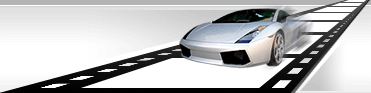| Start section |
defines the start point of action of the Fade dynamic effect. |
| End section |
defines the end point of action of the Fade dynamic effect. |
| Direction |
defines the direction of action of the Fade dynamic effect.
It can take two values:
From Min to Max - transparency of the watermark will change from the Min value to the Max one.
From Max to Min - transparency of the watermark will change from the Max value to the Min one.
|
| Min |
the minimum boundary value of transparency, it can vary from 0 to 100. |
| Max |
the maximum boundary value of transparency, it can vary from 0 to 100. |
| Start section |
defines the start point of action of the Key Point dynamic effect. |
| End section |
defines the end point of action of the Key Point dynamic effect. |
| Mode |
defines the mode of application of the Key Point dynamic effect.
It can take two values:
All Timeline - the effect will be applied to the whole watermark display time range.
Custom Duration - the effect will be applied to a specified time interval within the watermark display time range.
|
| Duration |
defines the duration (in hh:mm:ss format) of the Key Point dynamic effect.
|
| Pause |
defines the pause (in hh:mm:ss format) between two actions of the effect.
|
| Start section |
defines the start point of action of the Parameter dynamic effect. |
| End section |
defines the end point of action of the Parameter dynamic effect. |
| Mode |
defines the mode of application of the Parameter dynamic effect.
It can take two values:
All Timeline - the effect will be applied to the whole watermark display time range.
Custom Duration - the effect will be applied to a specified time interval within the watermark display time range.
|
| Duration |
defines the duration (in hh:mm:ss format) of the Parameter dynamic effect.
|
| Reflex |
if this option is enabled, every next cycle of parameter modification will be inverse relative to the previous one. For instance, if during the first cycle the parameter is increasing from the Min value to the Max one, then during the second cycle it will be decreasing from the Max value to the Min one.
|
| Direction |
defines the direction of action of the Parameter dynamic effect.
It can take two values:
From Min to Max - transparency of the watermark will change from the Min value to the Max one.
From Max to Min - transparency of the watermark will change from the Max value to the Min one. |
| Name |
holds the name of the parameter which will be modified. Below there is a list of available parameters. |
| Angle | defines the rotation angle for a watermark. By default the watermark will be turned around itself for a given time. |
| Resize | defines the zoom factor for a watermark. By default the watermark will expand from a spot to its original size. |
| Fill.Xoffset | if a watermark is filled with a pattern or gradient, one can use this parameter to make the fill play horizontally along the watermark. |
| Fill.Yoffset | if a watermark is filled with a pattern or gradient, one can use this parameter to make the fill play vertically along the watermark. |
| Fill.Angle | if a watermark is filled with a pattern or gradient, one can use this parameter to make the fill play by changing the fill direction. |
| Stroke.Width | if the Stroke effect is applied to a watermark, one can use this parameter to vary the Stroke width. |
| Stroke.Opacity | if the Stroke effect is applied to a watermark, one can use this parameter to vary the Stroke opacity. |
| DropShadow.Opacity | if the DropShadow effect is applied to a watermark, one can use this parameter to vary the Drop Shadow opacity. |
| DropShadow.Angle | if the DropShadow effect is applied to a watermark, one can use this parameter to vary the Drop Shadow angle. |
| DropShadow.Distance | if the DropShadow effect is applied to a watermark, one can use this parameter to vary the Drop Shadow distance. |
| DropShadow.Size | if the DropShadow effect is applied to a watermark, one can use this parameter to vary the Drop Shadow size. |
| DropShadow.Spread | if the DropShadow effect is applied to a watermark, one can use this parameter to vary the Drop Shadow spread. |
| 3d.Opacity | if the 3D effect is applied to a watermark, one can use this parameter to vary the 3D opacity. |
| 3d.Width | if the 3D effect is applied to a watermark, one can use this parameter to vary the 3D width. |
| 3d.Angle | if the 3D effect is applied to a watermark, one can use this parameter to vary the 3D angle. |
| Rotate.X | if the Rotate effect is applied to a watermark, one can use this parameter to vary the x-angle value of the Rotate effect. |
| Rotate.Y | if the Rotate effect is applied to a watermark, one can use this parameter to vary the y-angle value of the Rotate effect. |
| Curvature.Strength | if the Curvature effect is applied to a watermark, one can use this parameter to vary the Curvature strength. |
| Curvature.Balance | if the Curvature effect is applied to a watermark, one can use this parameter to vary the Curvature balance. |
| Tile.xOffeset | if the Tile effect is applied to a watermark, one can use this parameter to vary the x-offset value of the Tile effect. |
| Tile.yOffeset | if the Tile effect is applied to a watermark, one can use this parameter to vary the y-offset value of the Tile effect. |
| Tolerance | if a transparent color is selected for a watermark, one can use this parameter to vary the value of Tolerance for the selected color. |
| Start section |
defines the start point of action of the Motion dynamic effect. |
| End section |
defines the end point of action of the Motion dynamic effect. |
| Mode |
defines the mode of application of the Key Point dynamic effect.
It can take two values:
All Timeline - the effect will be applied to the whole watermark display time range.
Custom Duration - the effect will be applied to a specified time interval within the watermark display time range.
|
| Duration |
defines the duration (in hh:mm:ss format) of the Parameter dynamic effect.
|
| Reflex |
if this option is enabled, every next cycle of parameter modification will be inverse relative to the previous one. For instance, if during the first cycle the parameter is increasing from the Min value to the Max one, then during the second cycle it will be decreasing from the Max value to the Min one.
|
| Target Area |
specifies the target position of the watermark. Defines the point relative to which the target position of the watermark is calculated. |
| X-offset |
specifies the target position of the watermark. Defines the x-offset relative to the point defined by the Target Area parameter.
|
| Y-offset |
specifies the target position of the watermark. Defines the y-offset relative to the point defined by the Target Area parameter.
|