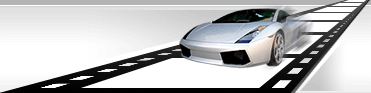|
|
|
|
 |
A set of actions that are necessary to be completed is represented in general form below:
- Open Watermark Master.
- Select 'Create a new config file' and click 'OK'.
- Add at least one file for editing. For that open menu File and select 'Add' -> 'File' command.
- Open the Profile Settings window. For that open menu Profile and select 'Edit Profile' command (or make use of F4 shortcut).
- In the Main section of the Profile Settings window select the format the added file will be converted to.
- Go to the Output section. Here choose a destination folder (the folder the produced file will be saved in) and define filename pattern (the name of the produced file that can include dynamic variables). You may skip this step - in this case the produced file will be saved in the same folder where the source file is.
- Go to the Video section (it is only available when one of the video formats is selected in the Output section). Select a codec to be used for video stream encoding. You can select any codec that is registered in your operating system. Additional parameters are available for some kinds of codecs; to access them click '...' button on the right.
- Go to the Audio section (it is only available when one of the video formats is selected in the Output section). Select a codec to be used for audio stream encoding. You can select any codec that is registered in your operating system.
- Go to the Grabber section (it is only available when one of the graphics formats is selected in the Output section). Select a grabber mode - the choice depends on the number of graphics files you are going to create and the method of their creation. To create only one graphics file, select 'Grab first frame only (create thumbnail)' or make sure that it is already selected.
- Click 'OK' button to close the Profile Settings window.
- Add a watermark and apply effects to it. This is the step all samples relating to watermarks refer to.
- Start processing. For that open menu File and select 'Run with Config' command.
- Wait until the process is complete.
|
|