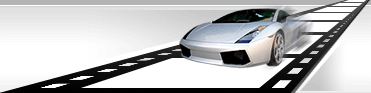|
|
|
|
 |
|
|
This article isn’t for those who need to recode 1 video or graphical file from one format to another.
The problem I want to take up refers to those who edit great number of files, placing them in folders, renaming etc. Such operations take a lot of time, potentially have probability of an error and existing programs for renaming not always enable to simplify that process.
Let’s see an example.
There is a video and we need to create several video galleries from it, containing 5 video scenes each. Want, that all video files and thumbnails to them are in different folders and have names vids001, vids002, vids004, for example. And Thumbnails to them (located in folder Thumb, for example, for every gallery) would have names, beginning with 0.
It seems to me that process of copying, renaming etc could be very exhausting. So, I recommend to those, who face such problems to try VideoCharge Full software!
The software enables to create video of any format from any format, Thumbnails to video files, more over it has powerful mechanism of formation names for produced clips.
How to do that?
I’ll describe an example mentioned above. Of course, there are a lot of ways to arrange video and thumbnails, I can’t review all, but if somebody needs help, write to support@videocharge.com (as I’ve done) and you’ll get solution for your problem.
So,
- Add video On TAB Input
- Pass to TAB Output – as we need to split files (for example, 20 seconds each one), set Mode - Multiply
- Select Use Split property and set value 20 seconds in the Length field.
- Next, we need to specify folder where produced files will be saved - set folder name in Destination Folder (if you want files are copied to the same folder, leave that filed empty)
- Next, specify file name, click File Name Pattern, click button on the right. Dialog for setting pattern name must appear. Pattern File Name has default value %s – which means that the same name as for input file will be used. In our case we don’t need that. Set, for example value vids.
Now it needs to set numerical variables concerned with file generation. As we want that file names in folder begin with 0, add in Pattern File Name field value vids_%r . So, output files we’ll get are vids_00, vids_01, etc.
If you want that names begin not with 0 or have another format, select from Variable List %r variable and specify format for it. For example, %03d, and you’ll have files vids_000, vids_001 etc.
However, we need that all our galleries are in different folders 01, 02, 03, containing 5 galleries each.
- For that use variable %c (Gallery Index), set %c\vids_%r in Pattern File Name, selected in Variable List control value %c – click Set
- Format and in appeared window, set “The number of clips in gallery” – 5.
- Next, we want to make Thumbnails to every video and that it is located in Thumb folder, inside of folder with video files. For that, select Thumbnails and click button, appeared on the right.
- In appeared window we can add 1 Thumbnails for creating video - click Insert New.
- In appeared window select Destination Folder – Thumb, and in field Filename Pattern set value thumb_%r.
- That's all. It remains only to specify required formats for Thumbnails and video. (you can do that on corresponding pages) and, clicked RUN, have a cup of coffee!
If somebody is interested in such tasks, I recommend to find new version of VideoCharge Full.
Success to all!
|
|
| Publication date: 02.18.2017 |

|
|