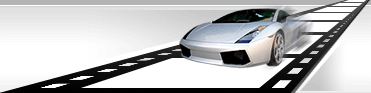Set smooth watermark appearance/disappearance.
While adding a watermark to a video file, you can specify its smooth appearance before complete display and next disappearance.
VideoCharge Studio includes several different ways of watermark appearance/disappearance. Among them there is a usual way - full watermark smoothly appears/disappears with a set speed from left to right and so on.
How to set watermark type of appearance/disappearance?
- Select/Add watermark as it's described in "How to add watermark to video or graphic file?".
- In the "Watermark Toolbox" open FadeIn/FadeOut tab:
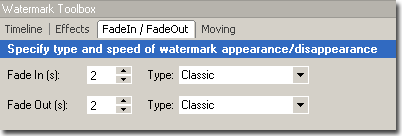
- Specify speed of watermark appearance/disappearance.
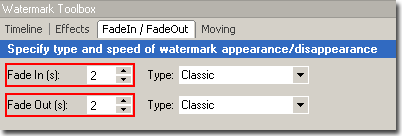
If you set null watermark will be shown or hidden immediately
- Specify type of watermark appearance/disappearance.
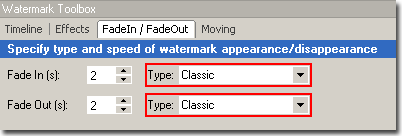
You can choose of the following:
- Classic.
A watermark will be displayed gradually.
- Horizontal (left) - to Center.
A watermark will be displayed according to selected direction.
- You can click Generation button to start generation of the files.
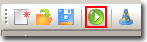
|