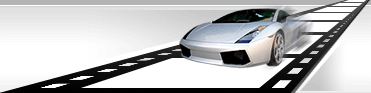Set the period of time when a watermark will be show in the video.
While adding a watermark to a video file, it is possible to display it only in a part of video file. For example, a watermark can be visible only first or last several seconds.
VideoCharge Studio allows you to set timeline for a watermark.
Timeline is a time range when a watermark will be visible. Besides, you can set a pause between watermark displays, e.g. a watermark is visible during 10 seconds then it is invisible during several seconds and after that a watermark is visible again. You can also set how many times a watermark should be displayed, set random time of its display. You can use an SRT file to precisely specify time of watermark display: when, what text and how much text should be displayed (subtitles creation).
How to set the period of time when a watermark will be shown?
- Select/Add watermark as it's described in "How to add watermark to video or graphic file?".
- In the "Watermark Toolbox" open Timeline tab:
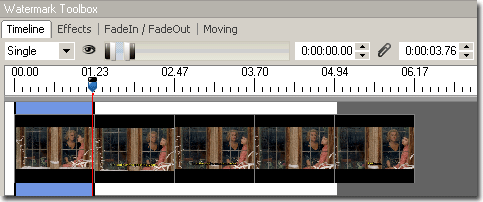
- Set timeline type:
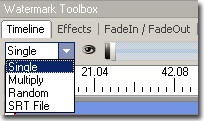
- Simple
In this case you should specify time range of watermark display. For that, set a point for display start and end using special controls:
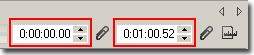
or in the "Timeline Edit" control drag Timeline boundaries by the mouse:
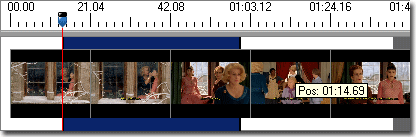
Start display and end display positions can be specified relative to each other (use clip pictograms):
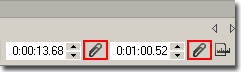
or relative to end of the video file:
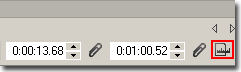
It is useful when you process several video files of different duration and want a watermark will be displayed only last several seconds. For that, specify an end display point relative to the end of the file and a start display point relative to the end display point.
- Multiply.
In this case your watermark will be displayed with pauses between displays. You can specify Offset time - beginning of the first display:
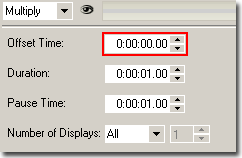
Duration - how long a watermark will be visible,
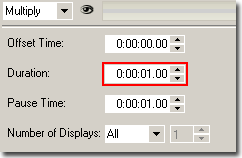
Pause Time - how long watermark will be invisible,
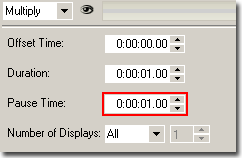
and how many times a watermark should be displayed - during all file's duration or according to a set number of times.
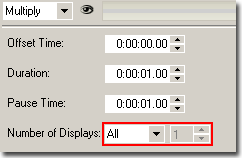
- Random
In this case a watermark will be displayed a set number of times with a set duration,
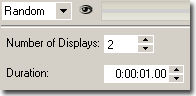
but the beginning of the display will be calculated randomly.
- SRT
In this case you can precisely specify the time when a watermark will be displayed, how long it will be visible and what text will be used for a watermark. All this information will be read from an SRT file. You should set a path to this file. For more information read here.
- You can click Generation button to start generation of the files.
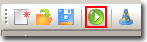
Implied method to set timeline for a watermark.
VideoCharge Studio allows you to set time of watermark display by recording and saving its moving/displaying. For more information, see here.
|