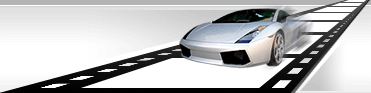Blurring area

Blurring Image's Area
Watermark Master provides ability to blur any
area of a video frame or graphics file. This operation is performed similarly
to adding
a watermark.
To blur an area of an image, click  button on the Watermark
toolbar or open menu Watermark > Add > Blur Area. button on the Watermark
toolbar or open menu Watermark > Add > Blur Area.
After a Blur Area watermark is added, its properties
become available in the "Properties" window.
Main
This section includes the main properties
of the Blur Area watermark.
Options
This section includes optional
properties of the Blur Area watermark.
© 2007-2008.
www.videocharge.com. All
rights reserved.
|