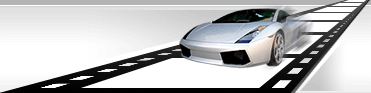Apply switches between scenes upon joining video files.
Upon joining video files, sometimes you need to create more complex switches between scenes than use usual begin of a new scene after the previous one is over.
VideoCharge Studio includes a range of effects that allows user to create switches between scenes.
How to create a switch between scenes?
- In order to create a switch between scenes, you need to add initial video files and join them. Read here how to do that.
- Add an effect of switching using the button on the toolbar.

Within the appeared window select "to Video" option.
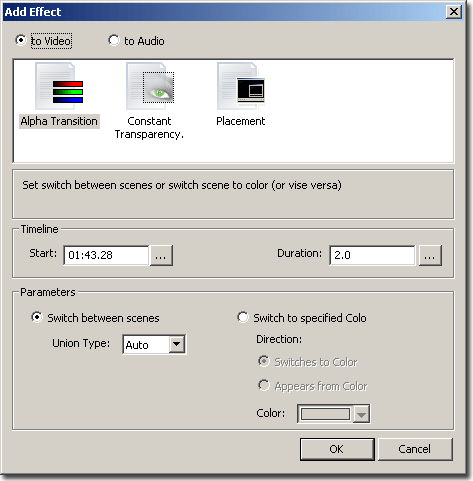
- Select "Alpha Transition" switch and click Ok.
- The effect will be added to the cursor position. You should do the following:
- Move effect to a place of the timeline when the effect should be applied.
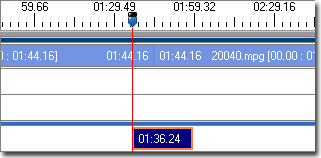
- The beginning of the second scene should be shifted as it is shown on the picture below.
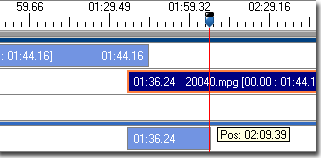
It will inform the effect what scenes should be joined.
- Specify duration of the effect so its activity ends at the end of the second scene.
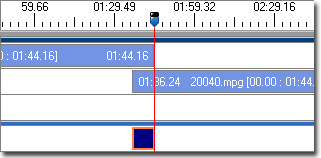
- If selected effect should not be applied to all selected scenes, select the effect and click on clip pictogram.
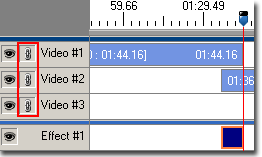
- Press "Generation" button to create files:
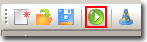
|