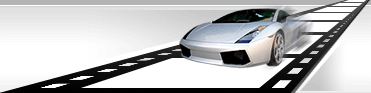Audio editing.
VideoCharge Studio allows you to change a sound of a video file: to create video without a sound, change original sound of the video, overlay original sound with a new one, for example, for creating background music.
How to create video without sound?
In order to create video without sound, do the following:
- In the "Workspace" click an output file format which you want to use to save a video without audio.
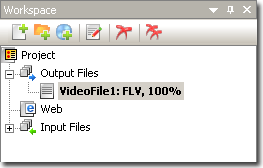
- Make a double click on the video format and within the appeared window select "System" tab.
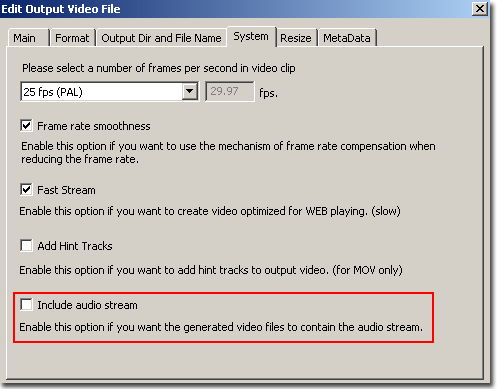
- Do not select "Include audio stream" option.
How to change original sound of a video file?
- In the "Workspace" click an output file format which you want to use to save a video.
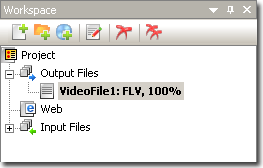
- Add a video file and select it in the tree.
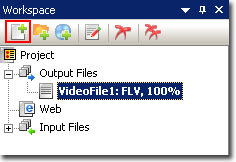
- Select Montage tab of the main window.
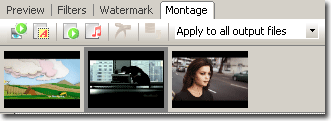
- If your video file already has a sound, you need to delete it. In order to do that, select an audio stream in the Montage window:
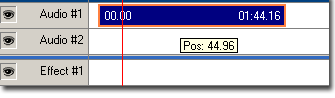
Click Del to delete the audio stream or click on the eye icon to hide it:
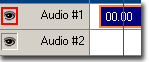
- Add an audio file using the corresponding button on the toolbar:

Within the appeared window specify a path to the audio file.
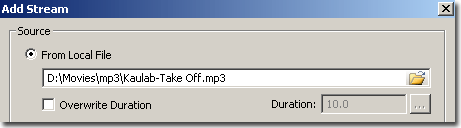
- In the montage window you will see the added audio file. You can move it to a necessary position, specify its duration and timeline.
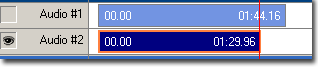
- Press "Generation" button to create files:
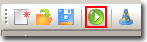
How to overlay an origin sound with a new audio file?
If you want to overlay an origin sound of a video file with another audio file, you should do the following:
- In the "Workspace" click an output file format which you want to use to save a video.
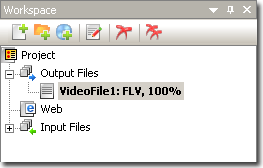
- Add a video file and select it in the tree.
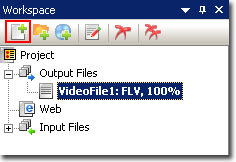
- Select Montage tab of the main window.
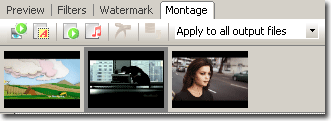
- Add an audio file using the corresponding button on the toolbar:

Within the appeared window specify a path to the audio file.
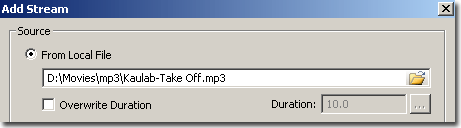
- In the montage window you will see the added audio file. You can move it to a necessary position, specify its duration and timeline.
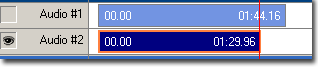
- By default, volume level of the added audio file and origin sound is equal. Use a special effect if you want to change the volume level. For that click the button on the toolbar:

Within the appeared window select "to Audio" option.
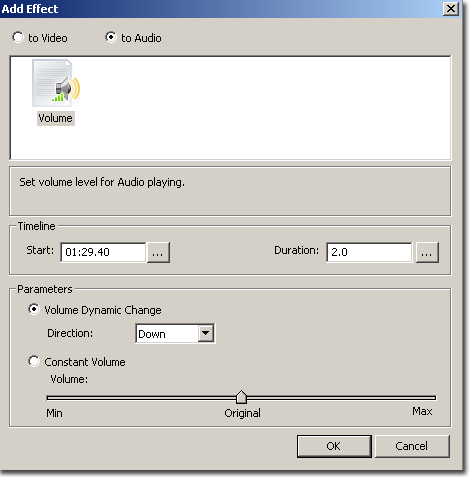
Specify parameters of the effect:
- Volume Dynamic Change:
It is used to increase/decrease sound strength.
- Constant Volume:
It is used to vary sound level.
After you specify effect's parameters you should do the following:
- Specify an audio stream the effect should be applied to. For that select the effect in the Montage window.
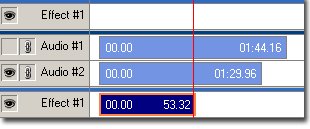
and select a pictogram for all streams you want to apply selected effect to.
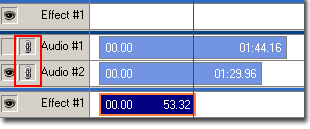
- Specify duration of effect application. If the audio file should be used as a background sound, use the mouse to scale the effect to the video size.
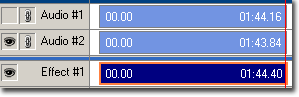
- Press "Generation" button to create files:
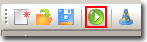
|