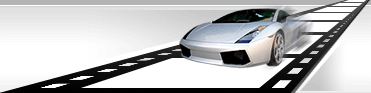de-Interlace Video
VideoCharge Studio solves the problem of de-Interlace video while working with DVD or MPEG-2 video formats.
What is de-Interlace?
While using DVD, MPEG-2, SVCD, VCD formats, video can be coded with account of Interlace. During your work with such video, you can see "mouth teeth" effect, as shown on the picture below:
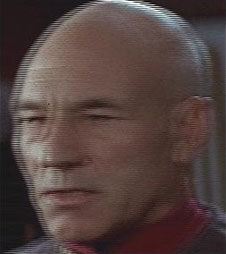
The problem solution is applying De-Interlace filter.

On the picture above there is the original screen after de-Interlace filter application.
How to use de-Interlace filter?
In order to use de-Interlace filter, add video file(s) which you want to edit:
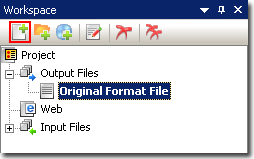
In the main window select "Filters".
Within "Filters" you can see all video files which will be created applying VideoCharge Studio.
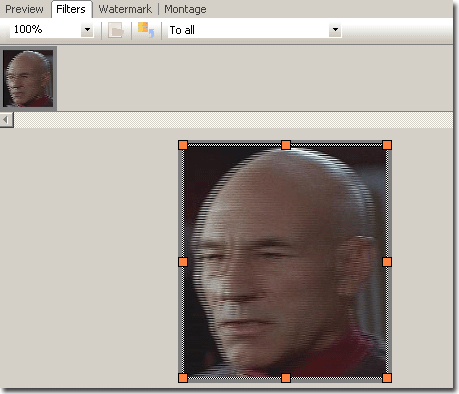
Select a video file for editing if there is more than one file.
In the window of options check de-Interlace filter checkbox or following menu Filters->de-Interlace".
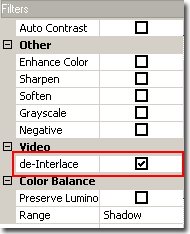
You can also apply changes for one element or a group of elements. For more information read here.
|