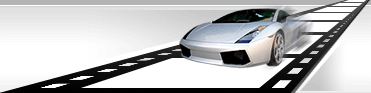Join several graphic files into a single video file.
VideoCharge Studio allows you to join a sequence of graphic files into a video file and add an audio file to create an audio stream in the given video file.
How to join several graphic files into a video file?
- In the "Workspace" click an output file format which you want to use to save a sequence of files. It should be a video format such as AVI, MPEG, etc. Do not use "Without reencoding" or "Original Format File" formats.
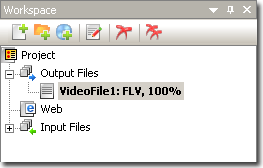
- Open the "Montage" window.
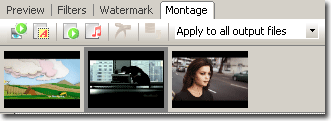
Using the corresponding button on the toolbar add files for joining:

Within the appeared window you can select files for joining using "From Local File" option.
- Set display time for each graphic file. For that select "Overwrite Duration" option and type time of frame displaying in the "Duration" field.
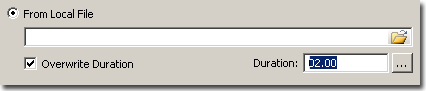
- In order to add a sound to a new video file, select an audio file. In the Audio tab of the Montage window you can see the added audio file. In case of necessary you can correct duration of the audio.
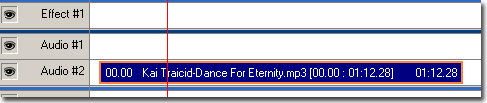
- Press "Generation" button to create files:
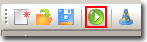
|