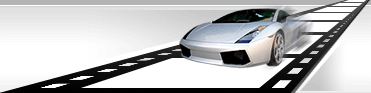Manually record watermark moving throughout the frame.
While adding a watermark to a video file, you can record watermark moving throughout the frame.
VideoCharge Studio allows you to record watermark moving throughout a frame while video file is playing. To do so, you can manually move a watermark throughout a frame in record mode while video file is playing. Usually it is used to hide some moving scene fragments, for example, personage's eyes, applying blur or black box.
How to record watermark moving?
- Select/Add watermark as it's described in "How to add watermark to video or graphic file?".
- In the "Watermark Toolbox" open Moving tab:
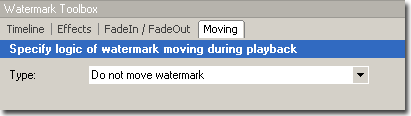
- Select moving type: "Random (recorded) moving":
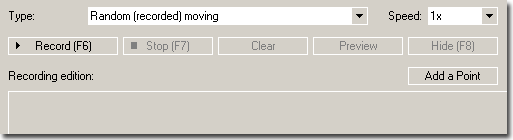
- Press F6.
- Start to move a watermark.
- Press F7 to end recording.
You can view recorded moving by click Preview button.
In order to edit a moving step, select a certain step in the "Recording Edition" control and edit its position.
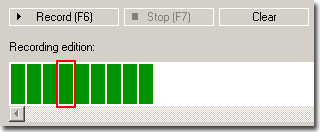
You can also hide or show watermark using Hide/Show button or press F8:
- You can click Generation button to start generation of the files.
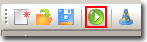
|