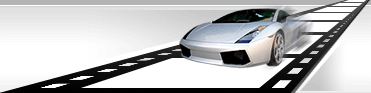Batch processing.
VideoCharge Studio allows you to processes a group of files during one generation. At the same time VideoCharge Studio allows adding any number of files or working with all files from indicated directory at once.
Work with directory of files.
In order to process all files from a directory, you can do one of the following actions:
- Select menu command "Add Folder…".
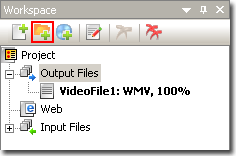
Within the appeared window select a directory with files.
You can also use the following parameters:
- Include file mask.
You can set a file mask. For example, you want to edit AVI files only, so you need to set file mask *.avi

- Exclude file mask.
If you do not want to edit some files, set exclude file mask. For example, you want to edit all files except MPEG files. Set *.mpeg exclude file mask.

You can combine extensions for exclude file mask, for example, *.avi;*wmv.
- Process subfolders.
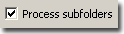
If you check this option, all files from subdirectories of selected directory will be processed as well.
After you have selected directory and set parameters, specified directory with files is displayed in "Workspace".
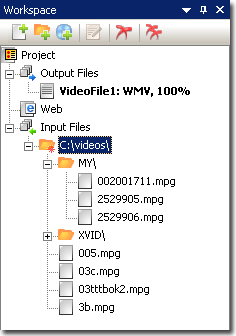
Select directory in "Workspace".
Attention
In order to organize preview of all created files, it is necessary to recognize formats of all files. This operation can take some time.
Parameters
Upon selecting directory in "Properties Window" you get access to all parameters of working with directory of files.
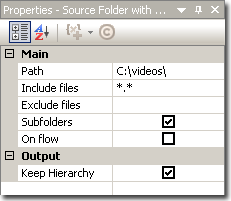
- Path
Set path to directory
- Include files
Set mask for files which will be used (More..).
- Exclude files
Set mask for files which will be missed (More..).
- Subfolder
Check this checkbox if you want to process subdirectories (More...).
- Keep Hierarchy
Check this parameter if you want to keep hierarchy of directories upon path generation of output file
Example.
You add directory ń:\TEMP that contains file TEMP.AVI and subdirectory SUB with file TEMP_SUB.AVI inside.
C:\TEMP
\SUB\
TEMP_SUB.AVI.
TEMP.AVI.
You set output directory C:\RES
After selecting "Keep Hierarchy" parameter, you get
C:\RES
\SUB\
TEMP_SUB.AVI.
TEMP.AVI.
If this parameter is not select, you will get:
C:\RES
TEMP_SUB.AVI.
TEMP.AVI.
It means that all files will be copied to specified directory without saving subdirectories
Updating
After adding directory with files, all the files which are currently in this folder will be processed. If some new files appear in selected folder, these ones will not be processed. In this situation you can use "Refresh" command. Select directory with files, make a right button click on it and select "Refresh" command from the context menu
Deleting
In order to delete file from editing, select corresponding directory, within "Preview" select files you want to delete and press "Delete" button (see here).
Upon batch editing of files, the important thing is dynamic generation of filenames and directory names. Besides "Keep Hierarchy" option, you can also use dynamic variables in filenames and directory names upon their generation.
|