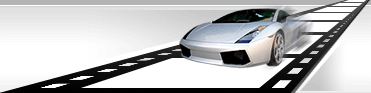Setting directories and filenames for created files.
VideoCharge Studio is an application which orients on data flow computing of video and graphic files. It has a wide range of instruments for flexible setting of paths and names of created files.
Setting global directory
VideoCharge Studio can create several files of different formats during one generation. Each format can have their own directory to store generated files in it.
If all files should be created in one directory (or relatively to a corresponding directory), you can set Root directory. To do so, select "Project" element in "Workspace"
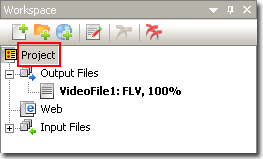
and make a double click on it.
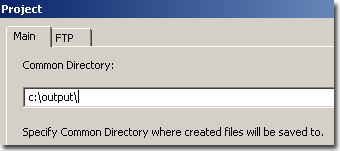
In the field of "Common Directory" parameter type directory for keeping of created files.
All created files will be kept in specified directory if this parameter has not been redefined for them.
Setting directory for file.
You can set directory for each file separately or directory relatively to Root one.
In order to set directory for output file, select necessary format in "Worksapece"
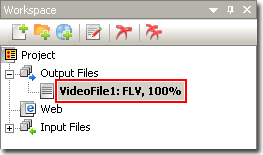
and make a double click on it.
Within the appeared window select "Output Dir and File Name".
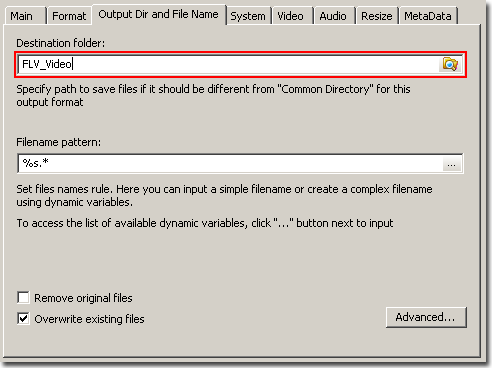
Type path to directory in filed of "Destination Folder" parameter. If this field is empty, generated files will be put into directory specified for "Common Directory" parameter. If "Common Directory" parameter is empty, all files will be put into directory of the original file.
So if you do not want to change directory for created files, leave empty fields of "Destination Folder" and "Common Directory" parameters.
Path to directory for created files can be set relatively. For example, if parameter "Common Directory" has "c:\TEMP" value and parameter "Destination Folder" has "Video" value, all new files will be created in "c:\TEMP\Video" directory.
Setting name for created file.
In order to set name for output file, you need to specify "Filename Pattern" parameter.
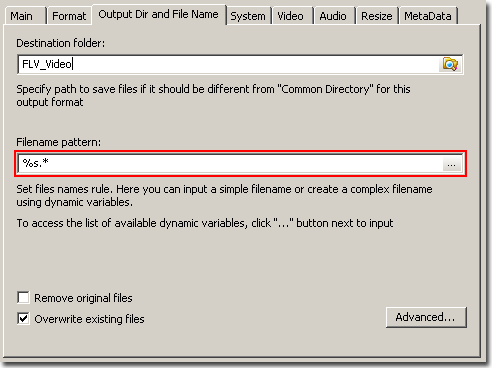
This parameter is a template. It can be changed depending on values of variables assigned to it.
In order to view a list of available variables and study how to add them to template, click on the button at the end of "Filename Pattern" field:
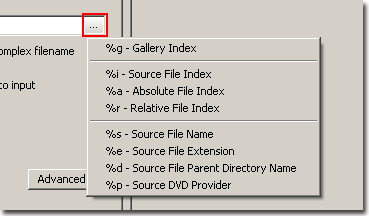
List of available variables
- %g - Gallery Index.
If created video or thumbnails are shared among galleries (see here), this parameter will be replaced by numerical value of current gallery.
- %i - Source File Index.
While working with several files, this parameter is replaced by numerical value of current processed file.
- %r - Relative File Index.
This parameter is replaced by numerical value which is equal to number of previously created files in given folder plus 1. Only similar file names are considered.
For example:
You set Video_%r value for Filename Pattern parameter.
Directory, next new file will be added to, already has the following files:
Video_1.wmv
Video_2.wmv
File with the following name will be generated:
Video_3.wmv
- %a - Absolute File Index.
- %s - Source File Name.
This parameter will be replaced by name of original processed file.
- %e - Source File Extenstion.
This parameter will be replaced by extension of original processed file.
- %d - Source File Parent Direction.
This parameter will be replaced by name of directory where original file is located.
- %dvd - Source DVD Provider.
This parameter will be replaced by DVD Provider value. This parameter works with DVD only.
Besides, * symbol in "Filename Pattern" will be replaced by a part of original file name. For example, if you use *.*, the system will create new file with a name similar to the name of original file
Usage of dynamic directory.
While processing great number of files it is often necessary to group created files into directories. To avoid manually performing this process, you can use "dynamic directories" in VideoCharge Studio.
How to create dynamic directory?
In order to create dynamic directory, it is enough to type pattern such as dir_%g/clip.wmv in "Filename Pattern" parameter field. Variable %g will be replaced by index of gallery and files will be created in directories:
Dir_1/clip.wmv
Dir_2/clip.wmv
and so on
In general, to specify dynamic directories you can use the same variable as for file names separated by "/".
Names duplication.
If you create more than one file and "Filename Pattern" generates similar file names, a situation of file names duplication will arise. In this case VideoCharge Studio adds a numerical prefix (index of duplication) to file name.
For example:
Clip.wmv
Clip_01.wmv
Clip_02.wmv
To avoid such situation, you should specify "Filename Pattern" with dynamic variables, for example, Clip_%r.wmv.
Setting format of numerical variables.
While file name duplication, prefixes have the following format %2d, as described above. It means that two numbers are used to form a file name. If number is not double-digital, second symbol is replaced by zero, e.g. _01, _02.
You can specify your own format of numerical variables. To do so, click on "Advanced" button:

Within the appeared window you can set prefix format in "Index format for duplicate names" field.
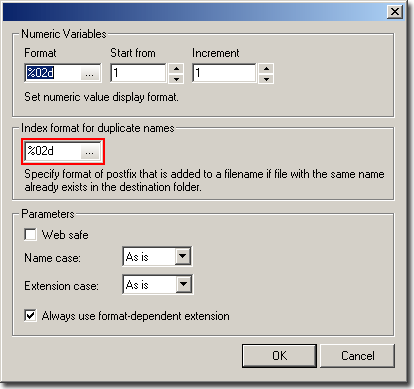
Format can have one of the following forms: %d, %02d,
, %0nd, where n is a number of symbols.
For example, if you use value %03d, prefix will be changed as 001, 002,
, 999, 1000. It is also possible to use hexadecimal system: %X, %02X,
, %0nX, or %x, %02x,
, %0nx.
If you use numerical variables such as %i, %r for "Filename Pattern", it is also possible to set format for their displaying. To do so, set format value (similar to prefix value of duplicated names, see above) in "Format" field of "Numeric Variables" section.
You can also set start value for numerical variable in "Start Form" field and fixed value for increase of the variable in "Increment" field.
Additional parameters.
- Remove original files
If you check this option, VideoCharge Studio will delete all original files after processing.
Attention! Be careful while using this option, because it will be extremely difficult to restore deleted files.
- Overwrite existing files
This option is intended to replace existing file. If this option is checked, while generation existing file will be overwritten by new file with the same name. If option is not checked, new file will not be created.
- Web Save
If you use this option, all names of created files will be check for presence of whitespaces. All whitespaces will be replaced by underline character.
- Name Case
This parameter is intended to set case-sensitive file names. It can have one of the following values:
- As is
Leave original case.
- Lower
Create names of lower case.
- Upper
Create names of upper case.
- Extension Case
This parameter is intended to set case-sensitive file extension. It can be one of the following values:
- As is
Leave original case.
- Lower
Create names of lower case.
- Upper
Create names of upper case.
- Always use format dependent extension.
If you select this option, while file names generation the system will always use extension depending on format of created file. Value of extension from "Filename Pattern" parameter will be ignored.
|