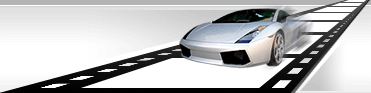Convert Image.
VideoCharge Studio allows you to create image files from frames of video files or convert image files.
List of graphic file formats supported by VideoCharge Studio.
- BMP
File extension is *.bmp.
- JPEG
File extensions are *.jpeg, *.jpg.
- GIF
File extension is *.gif.
- JPEG-2000
File extensions are *.j2k, *.jp2, *.jpc, *.pgx.
- PSD
File extension is *.psd PhotoShop files.
- PNG
File extension is *.png.
- TIFF
File extensions are *.tif, *.tiff.
- PCX
File extension is *.pcx.
- TGA
File extension is *.tga.
- ICO
File extension is *.ico.
- WBMP
File extension is *.wbmp.
- RAS
File extension is *.ras.
- PGM
File extension is *.pgm.
Applying VideoCharge Studio you can create files of the following formats.
- BMP files
- JPEG files
- GIF files
- JPEG-2000 files
- TIFF files
- PNG files
How to convert/create an image file?
In order to create a graphic file, you need to add output Image format. To do this, use menu command "Add Output Image".
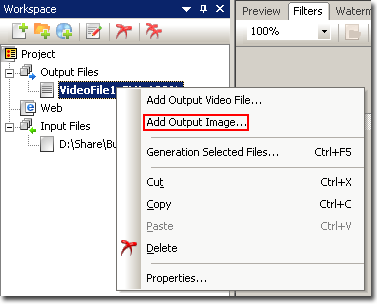
By default VideoCharge Studio uses video file format and thumbnails format. It means that video file and thumbnails for it will be created. You can edit these formats by selecting them in "Workspace" tree. Extra formats can be deleted.
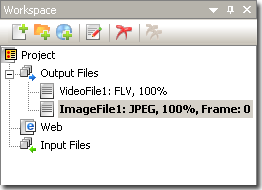
While adding new format or after selecting format in "Workspace" and making a double click on it, you can set all necessary parameters of graphic file creation within the appeared dialog window.
Main
This tab contains common parameters for creation of image files.
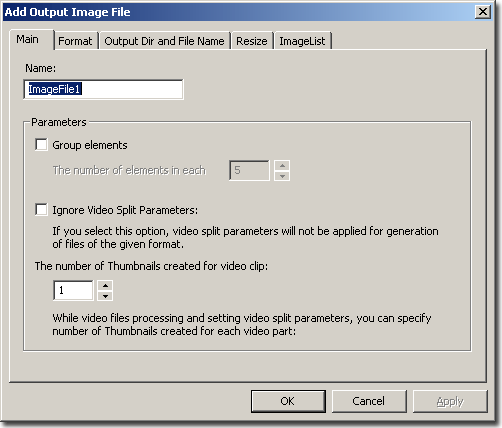
Here you can do the following:
- Specify to distribute created files among groups (by directories). Set "Group Elements" parameter.
- Specify to ignore common splitting of the video into parts. In this case even if video splitting is set, files for this output format will be generated without considering splitting parameters.
- Specify how many Images should be created for one video file.
For example, if two video files are created by splitting into two parts, so the number of graphic files will be equal to 2* value of specified parameter. In this case frames for creation of graphic files will be taken evenly.
Format
This tab is intended to select format of created graphic files.
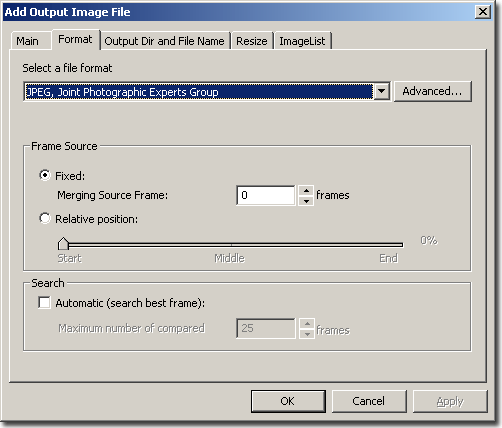
While working with video files, you can define default video frame which will be used to create graphic file (see here). You can also check option of automatic search best frame (see here).
Output Dir and File Name
On this tab you can set directory and name of created file.
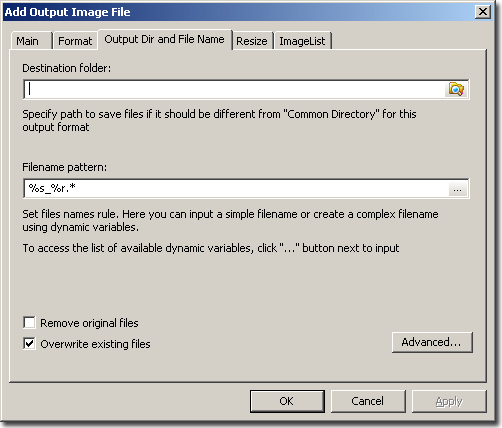
For more information about setting output file name see here.
Resize
This tab is intended to set parameters of image resize.
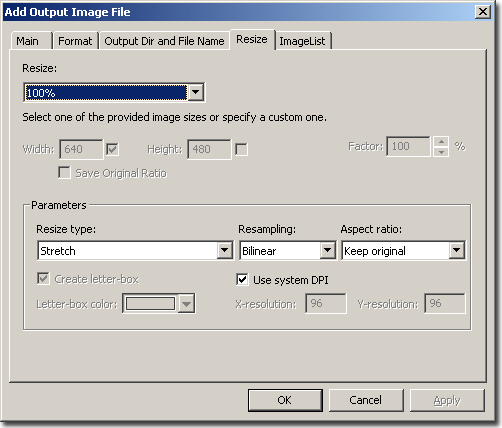
For more information about image or frame resize see here.
ImageList
This tab is intended to set parameters of Image List creation.
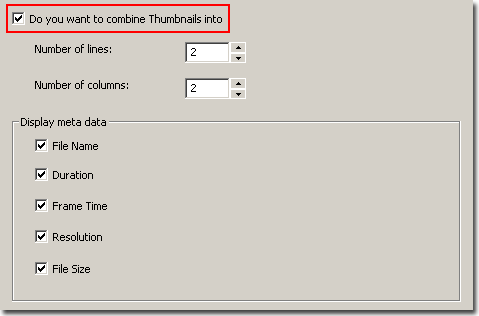
For more information about Image list see here.
|