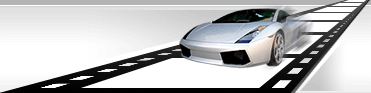Creation of thumbnails for video files
VideoCharge Studio allows you to create thumbnails for each created video file. At the same time you can also create several thumbnails for video file, which differ in format or video frame.
How to create thumbnail for a video file?
In order to create thumbnails you need to do the following:
- Add Thumbnails applying menu command "Add Output Image".
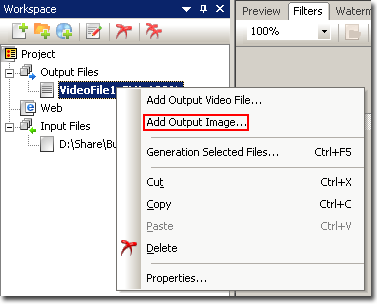
- In window of options you can set format and specify frames which will be base for future thumbnails. You can also set a number of thumbnails which should be created for video file.
Specification of frames Thumbnails are created of
By default, Thumbnails is created from the first frame.
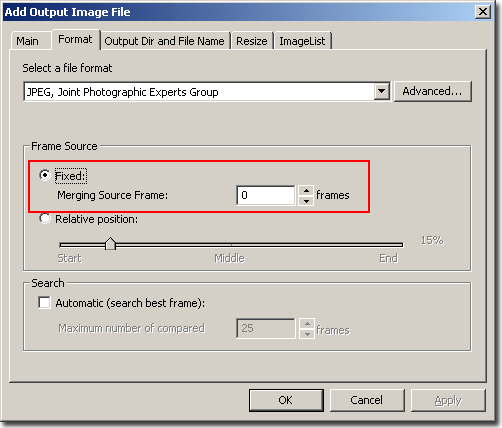
If you want to choose another frame, select "Fixed" parameter and set shift in "Merging Source Frame" field.
If processed video files have different durations, setting of fixed frame will not help you. In this case you can specify frame applying relative position.
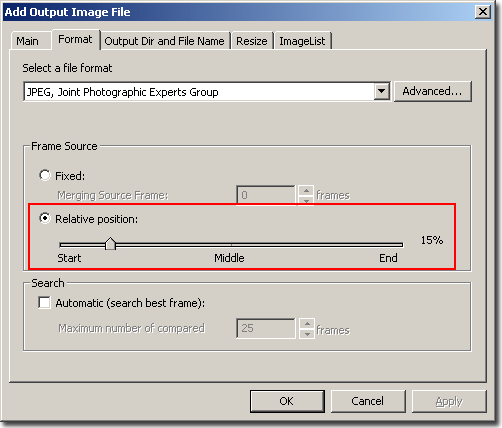
For example, if you select "Relative position" and set position as 50%, Thumbnails will be created from the middle of processed file.
Setting number of Thumbnails for video clip
By default, only one Thumbnails is created for each video clip. But this value can be changed.
For example, if you want to create 10 Thumbnails for 10 seconds video clip, enter 10 in "Number of Thumbnails for Video" field. 10 thumbnails will be created for each created video clip.
By default frames for creation of Thumbnails, from the example above, will be taken one second apart. That is video clip duration will be divided by value from "Number of Thumbnails for Video" field. Default frame will be selected according to received value.
The Best frame automatic search.
While creating Thumbnails from a video file VideoCharge Studio allows you to set a mode of the best frame search from a specified range. More...
- If you need to create several Thumbnails of different formats, simply repeat 1st and 2nd steps to add new Thumbnails.
- Frame for Thumbnails creation can be selected manually as well. In "Workspace" select one of Thumbnails formats.
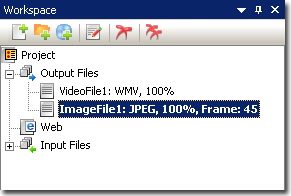
Add video files you want to edit:
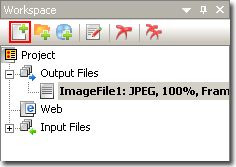
"Preview" displays all Thumbnails which will be created. To select one of them, make a click on it.
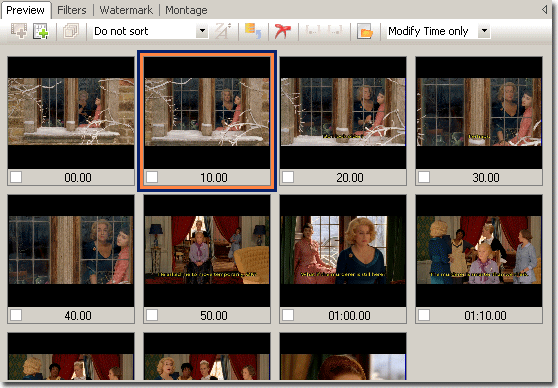
In "List of Thumbnails Window" you can see a sequence of video frames, select the more successful frame and make a double click on it.
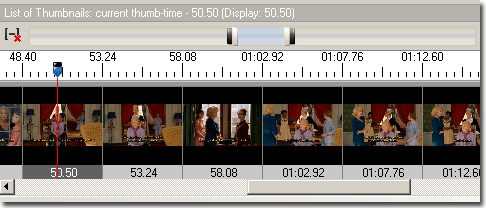
Use zooming tool to change scale of displaying frames sequence.

- Press "Generation" button to create files:
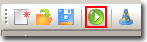
|