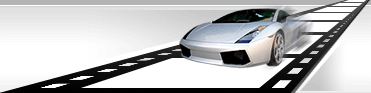Automatic creating several thumbnails for video file.
While working with a large number of video files, creating thumbnails to video, creating WEB galleries on the base of graphic files, it could be necessary to generate several thumbnails from one video file.
VideoCharge Studio allows you to create graphic files on the base of video file frames. You can create any number of thumbnails in manual mode (see here). In automatic mode one thumbnail is created on the base of the first frame of each file. However, if you use file splitting you can create several thumbnails for each part of split video file. In that case, frames will be got evenly from a video file. For example, the first and the last frames will be used to create two thumbnails; the first, middle, and the last frames will be used to create three thumbnails, and so on.
How to automatically create several thumbnails for video file?
- Add Image applying menu command "Add Output Image".
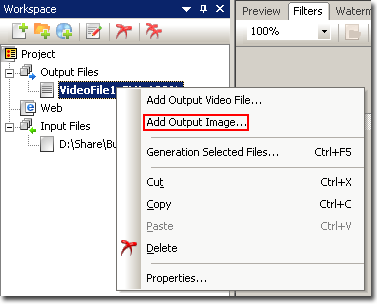
If a necessary graphic format is already added, just select it in the tree.
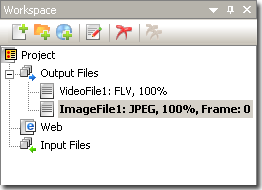
- Within the opened window specify the following parameter:
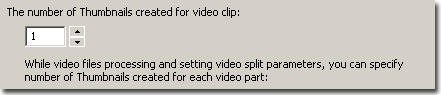
Default value of this parameter is 1. That means only one graphic file will be created for a video file. Specify your own value: how many thumbnails you want to create for your video file.
- Delete an output video format if you don't plan to create video files. For that, select the format in the tree and click the button on the toolbar:
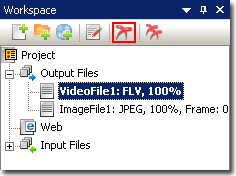
- You can also set video splitting (see here). In this case, an initial video file will be split into several parts and each of them will be split into a number of thumbnails you want to create.
- Add input video files. Use the button on the toolbar:
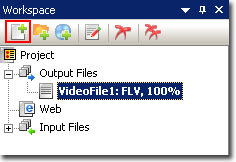
- Select one of the added video files. All graphic files which should be created will be displayed in the "Preview".
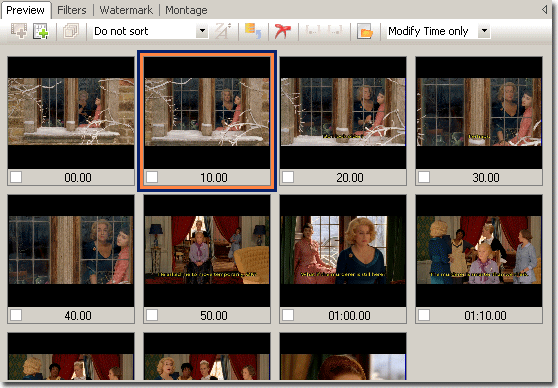
You can edit all those graphic files. For more information see here.
- Press "Generation" button to create files:
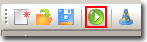
|